BlueRetro Adapter Instructions
Posted on April 5, 2022
Table of Contents:
- Console Specific Manuals
- Pairing Bluetooth controller
- Adapter Buttons Functions
- LED Status
- Web Config Information
- 3rd Party Controller Modes
- Known Issues
Further information can be found on the BlueRetro GitHub page.
Console Specific Manuals
Pairing Bluetooth controller
See guide for more specific instruction: Pairing Guide
- PS3
- PS4 & PS5
- Xbox One S, Series X|S & Adaptive controller
- Wii & WiiU Pro
- Switch Pro & Joycon
- 8bitdo
Up to 16 connection keys for classic BT and also up to 16 keys for BLE devices can be stored for persistent pairing.
Adapter Button functions:
- “R” Reset button:
- Reboots the adapter.
- “P” Pairing Button:
- Short press (outside BT inquiry mode): Disconnect all Bluetooth devices from the adapter.
- Short press (BT inquiry mode): Cancel Bluetooth inquiry mode (new pairing).
- 3 sec hold: Enable Bluetooth inquiry mode (new pairing). This is used to connect more than one device. (i.e. 3DO BT multiplayer)
- 10 sec hold: Factory resets the adapter to default configuration and clears BT pairing keys.
Note: If not labelled, “R” is always the first button from the left, and “P” is the second closest to the status LED.
LED Status:
- Solid: An error occurred, try rebooting the adapter with the “R” button.
- Pulsing: Bluetooth inquiry mode enable (new pairing).
- Off: No errors, Bluetooth inquiry mode disabled, controller connected.
Web Config Information:
Web Config is only available if no controller is connected. Supported only in Desktop or Android Chrome.
Accessing the Web Config:
Power on system and connect via Web Bluetooth at https://blueretro.io to configure adapter.
Button remapping and preset instructions can be found here.
Updating Firmware (OTA FW update)
- Download the latest firmware from Here
- Click the “Download Now” Button
- You can donate to the creator of BlueRetro (Jacques) or click “No thanks, just take me to the downloads” to be taken directly to the firmware download
- Unzip the firmware file (“hw1” zip file)
- Open a tab/window in your web browser and navigate to https://blueretro.io/ota.html
- Click “Connect BlueRetro” button.
- Select the correct bin file for the adapter from the unzipped firmware folder.
- For external BlueRetro adapters, select [system name]_external.bin file
- Neo Geo has two firmwares but our adapters work best with BlueRetro_parallel_1p_external.bin
- The “Live Output” will scroll through with the update process. On a PC, the update can take around 5 minutes. On Android, the update can take significantly longer.
3rd Party Controllers (i.e. 8BitDo) Modes
Some 3rd party controllers have multiple modes. The best method is to set these 3rd party controllers in “X-Input” mode.
8BitDo M30 keymapping and mode switching:
For X-Input mode, hold Start + X when powering on the M30.
The M30 also ships with the D-Pad in “left joystick” mode. To get the D-Pad to work without remapping, press Select + D-Pad Up.
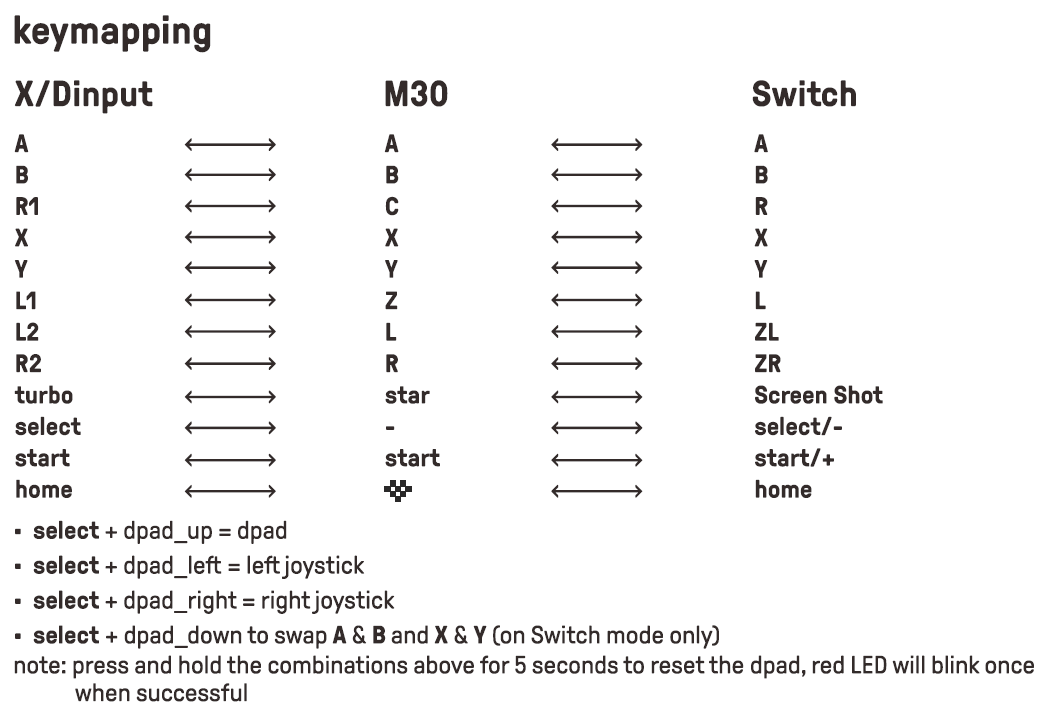
Note: hitting the M30’s “home” (heart) button causes the controller to be unresponsive. You will need to re-pair the M30 if this happens.
3DO BT Mapping for the 8BitDo M30
Retro-Bit Genesis “8 Button Arcade Pad”
For initial pairing, hold Home + X to put the controller into the correct pairing mode. You can then use Home to pair normally until you pair the controller to a different device.
Known Issues and Quirks:
Console Specific:
- Atari Jaguar (Jag BT)
- Note: due to how some games poll the controller, they aren’t compatible with stock settings. This includes Atari Karts, Missile Command 3D, Myst, and some homebrew games. As a workaround, there’s a controller preset called “Jaguar cycle shift” (see https://blueretro.io/blueretro_presets.html). If you’re using this preset and a RetroHQ GameDrive, D-Pad is mapped to the left analog stick. This issue is being tracked on GitHub.
- Some homebrew games do not work with the Jag BT due to their polling rate being much higher than most official games. Unfortunately, I don’t have access to every single homebrew game out there to test. If you’ve found a game that doesn’t work, please contact us and we’ll compile a list. Jaguar homebrew developers, please reach out and we can work together for future releases.
- Hitting the reset (“R”) button in some games may cause the clearing of the high score or save data. Most games will prompt you before doing this but one game in particular (Power Drive Rally) clears immediately. This is not a bug but a normal behavior of resetting the ESP32 within the Jag BT. On reset, the ESP32 will toggle it’s GPIOs states registering as a button press to the console.
- PC Engine (PCE BT)
- Some early PCE BT adapters have a 6 button mode quirk with some PC Engines. This quirk doesn’t effect every PC Engine but if you’re having issues with 6 button games, please watch the fix video here. This is only for the first batch of PCE BT adapters.
- Some games (Prince of Persia and Might and Magic) have input mapping issues. The creator of BlueRetro (Darthcloud64) will be looking into this issue further. This issue is being tracked on GitHub.
General:
- Xbox One bluetooth controllers need to be updated to the latest firmware to work.
- Early Xbox One controllers lacked bluetooth and will not work with the adapter. Here’s how to distinguish between the two controller versions:

- Unplugging or plugging in the adapter while the console is on may cause random buttons being pressed. Some consoles, like the Atari Jaguar, have a built in soft reset which can be triggered. This is not a bug but a normal behavior of resetting the ESP32. On reset, the ESP32 will toggle it’s GPIOs states registering as a button press to the console.